Airtable is a powerful tool that combines the simplicity of a spreadsheet with the functionalities of a database. By integrating Airtable with Form Connector App, you can automate data collection and streamline your clients' workflow. This guide will walk you through the process of setting up Airtable as a software destination in Form Connector App.
Steps to Integrate Airtable
1A. Accessing the Manage Software Destinations Menu
To begin, log into your Form Connector App account and navigate to the home menu. Click on the "Manage Software Destinations" button.
See our detailed guides: "Manage Software Destinations" for more information.
1B. First-time user
The first step for a First-Time user is to set up a Software destinations.
Check our First-Time User Setup Guide for detailed information.
2. Adding Airtable as an Integration
- Select Airtable: From the list of available software destinations, click on "Airtable" and then click "Connect".

- Authorization: You will be redirected to Airtable's authorization page. Here, you need to grant Form Connector App access to your Airtable bases and tables.
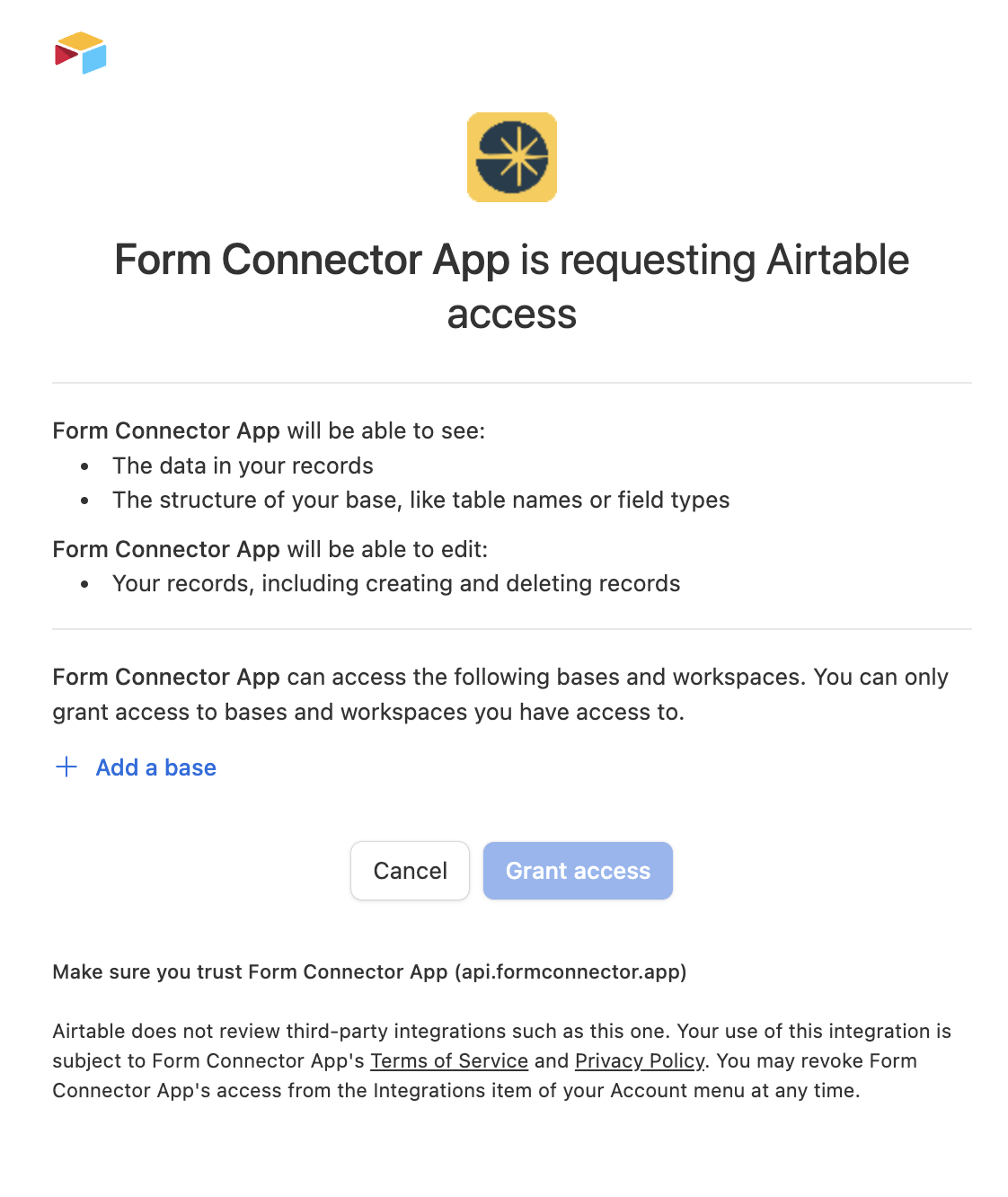
- Select Workspace, Bases and Tables: Choose your Airtable Workspace, or the specific bases and tables you want Form Connector App to access. This step ensures that only the necessary data is shared.

3. Make the best of it
Now, you can use all the features of Form Connector App with Airtable.
Feel free to review our guides for:
- Map New Form for Field and Form Mapping,
- Edit Connected Forms for Form Management
- Manage Software Destinations to remove integration.
Additional Information About Airtable
Airtable is known for its flexibility and ease of use. It allows users to create databases that can be customized with various field types, including text, numbers, attachments, checkboxes, and more. Integrating Airtable with Form Connector App can significantly enhance your clients' data management capabilities by providing a centralized location for all their form submissions.
For more details on Airtable and its features, visit the Airtable Guide.